Third-Party Impression Tracking
Creative Details
OVERVIEW
To verify and measure impressions from your ad campaign, you can apply third-party impression tracking tags to validate delivery using a trusted source. Adgebra supports tracking URLs sourced to enable real-time verification, viewability, and reach measurement.
Third-party 1x1 Impression Trackers: These are standard 1x1 pixel tags that can be used to track impressions in third-party platforms. They typically fire in real time and are used to verify ad delivery, viewability, or reach.
SPECIFICATIONS
We have implemented the third-party impression tracking system at the creative level. There are two options for implementation.
1. Using the script-based tags. 2. Using the tracker URL.
Implementation :
For the implementation of third-party impression trackers, you will receive the trackers from the client and need to integrate it into our system.
Here, to implement the 3rd party impression trackers, you will need to add the code in the fields below.
1.) Impression Tracker 2.) Impression Tracker URL.
How to add the trackers
1.) Impression tracker: You need to enter a third-party impression tracker in any of the following formats: img src, script or iframe. If client has not provided the tracker in any of the formats and just has provided the tracker URL. In that case you can append in below format. This will be used to track in the web inventory. Format : < img src="Enter the tracker URL"> Example of how the final tags should look like : < img src="https://bs.serving-sys.com/Serving/adServer.bs?cn=display&c=19&pli=1078778652&gdpr=${GDPR}&gdpr_consent=${GDPR_CONSENT_68}&adid=1089278347&ord=[timestamp]"> 2.) Impression Tracker URL : Here you can enter the tracker URL for which you have received the client. In case if you have not received the URL and just have received the tags you can extract the URL from the tag and enter the URL in the field. This will be used to track in the push/app inventory. An example of URL should look like this: https://bs.serving-sys.com/Serving/adServer.bs?cn=display&c=19&pli=1078778652&gdpr=${GDPR}&gdpr_consent=${GDPR_CONSENT_68}&adid=1089278347&ord=[timestamp] You can add the third party impression tracker from creative>Ad copy>3p Tracker. Attaching the screenshot for reference.

Note: both fields are mandatory to add the tracker. If you received the tracker in any one format, you will need to modify and add as per the above instructions.
Validation:
Note: both fields are mandatory to add to the tracker. If you received the tracker in any one format, you will need to modify and add as per the above instructions. 1.)Open a site where your creative is serving.
2.)Open the inspector in Chrome using F12 or right-click>>inspect
3.)Go to network>>select filter>>search using the ID in the tracker URL or using the complete tracker URL that you have implemented for the creative.
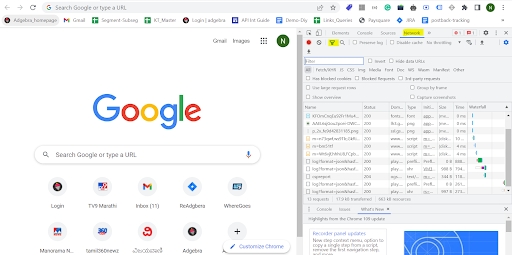
4. Here in the screenshot below, you can see the tracker is firing and the status code is 200. If the tracker is not firing, you will not be able to see results in the search.
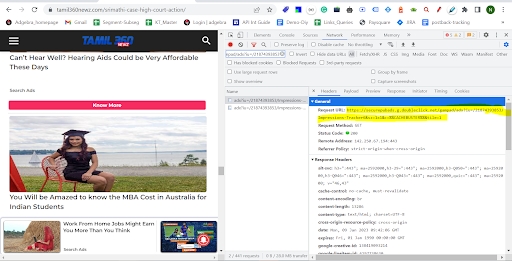
5.)In case the trackers are not firing or getting 404 or 504 status codes, there might be an issue in implementation. In that case, you can connect to the tech team.
Last updated
Was this helpful?